Management Window
- This window is common for all type of domestic registration.
- MD/GM tab
- Select position in dropdown list to fill details.
- On selecting position screen dis played Do you want to make the MD / GM same as yourself? with 'Yes', 'No' radio buttons available.
- On selecting 'Yes', screen displayed with Do you want to make same as yourself with 'Yes' and 'No' options displayed.
- On selecting 'No' user has option to fill new details or can choose from existing list by clicking 'Choose' button.
- On Clicking 'Save & Next', 'Chairman of Board' tab screen displayed.
- Secretary Tab
- Do you want to fill Secretary details with 'Yes', 'No' radio buttons available.
- On selecting 'Yes', screen displayed with Do you want to make same as yourself with 'Yes' and 'No' options displayed.
- On selecting 'No' user has option to fill new details or can choose from existing list by clicking 'Choose' button.
- Click 'Save & Next' and 'Power of Attorney' tab screen displayed.
- If Do you want to fill Secretary details selected as 'No, user can click 'Next' button and navigate to 'Power of Attorney' tab screen.
- Power Of Attorney Tab
- Do you want to fill 'Power of Attorney' details with 'Yes', 'No' radio buttons available.
- On selecting screen displayed with Do you want to make same as yourself with 'Yes' and 'No options displayed.
- On selecting 'No' user has option to fill new details or can choose from existing list by
- clicking 'Choose' button
- 'Power of Attorney' attachment is mandatory to upload if person details are filled. Option will be available on the screen.
- Click 'Save & Next' and 'Accountant' tab screen displayed
- If Do you want to fill Power of Attorney details selected as 'No, user can click 'Next' button and navigate to 'Accountant' tab screen.
- Accountant Tab.
- Do you want to fill 'Accountant' details with 'Yes', 'No' radio buttons available.
- On selecting screen displayed with Do you want to make same as yourself with 'Yes' and 'No options displayed.
- On selecting 'No' user has option to fill new details or can choose from existing list by clicking 'Choose' button.
- Click 'Save & Next' and 'Auditor' tab screen displayed
- If Do you want to fill Accountant details selected as 'No, user can click 'Next' button and navigate to 'Auditor' tab screen.
- Auditor Tab
- Do you want to fill 'Auditor' details with 'Yes', 'No' radio buttons available.
- On selecting screen displayed with Do you want to make same as yourself with 'Yes' and 'No options displayed.
- On selecting 'No' user has option to fill new details or can choose from existing list by clicking 'Choose' button.
- Click 'Save & Next' and 'Employment Info' tab screen displayed
- If Do you want to fill Auditor details selected as 'No, user can click 'Next' button and navigate to 'Employment Info' tab screen.
Table 11. Description of tabs in [Management] Window for Domestic Registration
| Name | Description |
|---|---|
| MD/GM tabs | |
| Select position in dropdown list to fill details | User select position in dropdown list 'Managing Director' or 'Chief Executing Officer' or 'General Manager' |
| Secretary, Power of Attorney, Accountant , Auditor | |
| Do you want to fill xxx tab details | User has 'Yes' and 'No' radio button options. |
| Back (button) | On selecting this user navigates to previous tab of Management menu |
| Next (button) | On selecting this user navigates to next tab of Management menu |
| Go (button) | User selects this button to autopopulates details from NID database by providing the NID number in [Document Number] field. This button is populated only if [Document] dropdown selected as 'Rwanda NID' |
| Do you want to make 'xxx' position same as yourself? | On selecting 'Do you want to fill xxx tab details' as 'Yes' this option is displayed with 'Yes' and 'No' radio buttons |
| User selects 'Do you want to make the xxx position same as yourself' as 'Yes' or 'No' (applicable for all tabs of Management window) | |
| Choose (button) | User selects this button to Choose person details which already filled and saved in BRS system database. (Refer fig 10.1 and table 6.1 for [Choose Pesron] functionality) |
| Personal Identification Document | |
| Document | This is mandatory dropdown field with 'Rwanda NID' and 'Passport' options in list. User selects any of the option from list. This field is autopopulated with data if 'Do you want to make the Owner same as yourself'radio button selected as 'Yes' and if user has selected person details from 'Choose' option |
| Selected Nationality | This is mandatory dropdown field. Field is populated only when [Document] dropdown is 'Passport' This field is autopopulated with data if 'Do you want to make the Owner same as yourself'radio button selected as 'Yes' and if user has selected person details from 'Choose' option |
| Document Number | This is mandatory text field. This field is autopopulated with data if 'Do you want to make the Owner same as yourself'radio button selected as 'Yes' and if user has selected person details from 'Choose' option |
| Go (button) | User selects this button to autopopulates details from NID database by providing the NID number in [Document Number] field. This button is populated only if [Document] dropdown selected as 'Rwanda NID' |
| Personal Details | |
| First Name | Mandatory text field. Autopopulated only for NID retrievals, 'Self' retrievals, 'Choose' retrievals |
| Middle Name | Optional text field. Autopopulated only for NID retrievals, 'Self' retrievals, 'Choose' retrievals |
| Family Name | Mandatory text field. Autopopulated only for NID retrievals, 'Self' retrievals, 'Choose' retrievals |
| Gender | Mandatory radio button options. Autopopulated only for NID retrievals, 'Self' retrievals, 'Choose' retrievals |
| Birth Date | Optional text field. Autopopulated only for NID retrievals, 'Self' retrievals, 'Choose' retrievals based on availabilty. |
| Nationality | Mandatory drop down field. Autopopulated only for NID retrievals, 'Self' retrievals, 'Choose' retrievals. |
| Address | |
| Country | Mandatory dropdown. Autopopulated only for NID retrievals, 'Self' retrievals, 'Choose' retrievals. |
| Address1 | Mandatory text field. Field is populated if country is not Rwanda for the person. Data is autopopulated for NID retrievals, 'Self' retrievals, 'Choose' retrievals. |
| Address2 | Optional text field. Field is populated if country is not Rwanda for the person. Data is autopopulated for NID retrievals, 'Self' retrievals, 'Choose' retrievals. |
| Address3 | Optional text field. Field is populated if country is not Rwanda for the person. Data is autopopulated for NID retrievals, 'Self' retrievals, 'Choose' retrievals. |
| District | Field is mandatory dropdown and field populated if country is Rwanda for the person. Data is autopopulated for NID retrievals, 'Self' retrievals, 'Choose' retrievals. |
| Province | Field is mandatory dropdown and field populated if country is Rwanda for the person. Data is autopopulated for NID retrievals, 'Self' retrievals, 'Choose' retrievals. |
| Cell | Field is optional text field. Field populated if country is Rwanda for the person. Data is autopopulated for NID retrievals, 'Self' retrievals, 'Choose' retrievals if available. |
| Street Name | Field is optional text field. Field populated if country is Rwanda for the person. Data is autopopulated for NID retrievals, 'Self' retrievals, 'Choose' retrievals if available. |
| Phone Number | Mandatory text field. Field is autopoulated with values for self, choosen, NID retrievals. |
| Mandatory text field. Field is autopoulated with values for self, choosen, NID retrievals. | |
| PO Box | Optional text field. Field is autopoulated with values for self, choosen, NID retrievals based on availability. |
| Fax | Optional text field. Field is autopoulated with values for self, choosen, NID retrievals based on availability. |
| Attachments | |
| Choose File (Attachment for Passport) | This is mandatory for a choosen retrieval or new Passport details. User selects this button to upload corresponding document from their system. |
| Choose File (Attachment for Power of Attorney) | This is mandatory and populated only if user provides Power of Attorney person details. |
| Attach (button) | On selecting this button, file is uploaded and details displayed. |
| Other - | |
| Clear (button) | On selecting this all the details in Personal Identification Document, Personal Details , Address , Attachments sections are cleared with data. |
| Back (button) | On selecting this button, user navigates to previous tab window, 'Company Name' |
| Save & Next (button) | On selecting this tab details are saved and user navigates to next tab in Management window. |
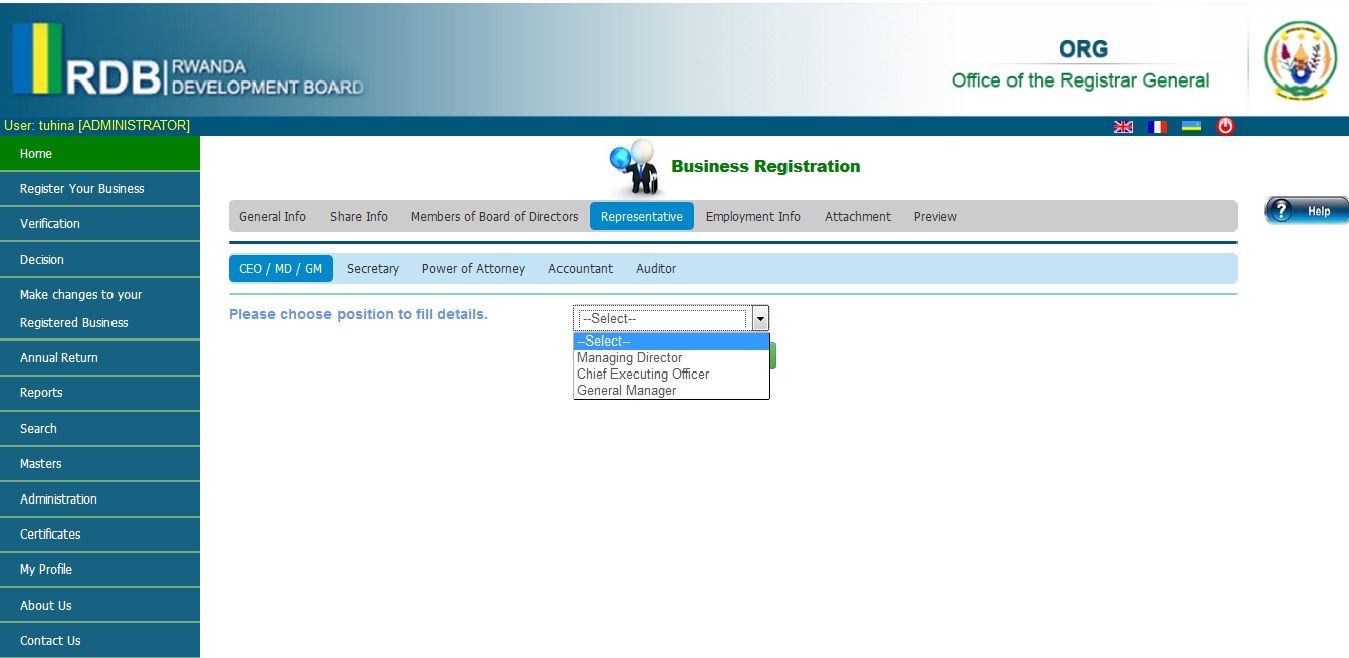

Figure 17. [Management tab] for Domestic Registration