ONLINE DASHBOARD
- From this Module user can check their application status access their registration in viewable or editable mode based on status.
- Online Dash Board screen displayed by selecting 'Online Dashboard' button from the left Menu of System main window.
- The user applications are displayed in a table list categorized based on status and type of application.
- For every status there is number link against the Application Type. The number represents the list of applications of similar type.
- On selecting the number link, application list of the selected status is displayed in the grid.
- Available application Types in online dash board are � Name Reservation, Business Registration, Branch, Amendment, Annual Return, Non Bankrupt.
- Available categories of status in online dash board are - Un Submitted, In Progress, For Correction, Approved, Rejected.
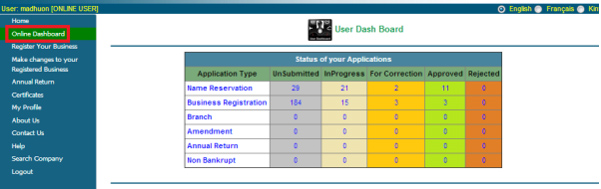
Figure 33. [User Dash Board] window
- 'Un Submitted' Applications :
- User selects the number link from Un submitted column against the application type.
- Corresponding saved and unsubmitted applications list is displayed in the grid.
- User has option to view the application or Resume the registration process based on the registration type.
- For Business Registrations, user has option to resume the saved application and proceed with further updations.
- User clicks 'Resume' button against their Referece Id and user is navigated to the 'Business Registration' screen to proceed with registration process.
- 6. On successful submission, application is moved from 'Unsubmitted' column to 'In Progress' column of Online dashboard.
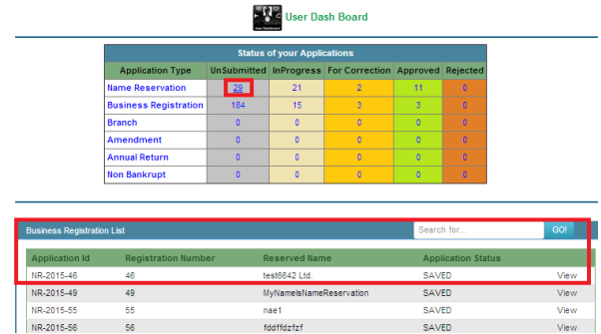
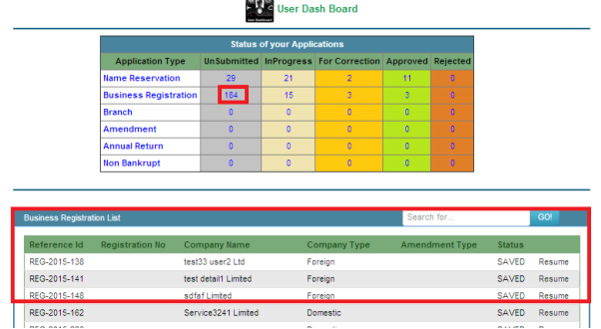
Figure 34. User selects the link for 'un submitted' type
- In Progress' Applications :
- The details of applications which are submitted can be accessed from this column.
- On selecting the number link, list displayed in the grid.
- 'In Verification' status applications are displayed in the list.
- User can access the application details only in view mode.
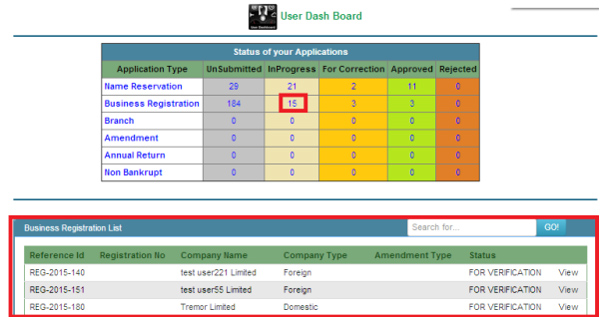
Figure 34. User selects the link for 'In progress' type
- For Correction' Applications :
- The applications which are submitted by user and sent back for correction by verifier or decission registrar can be accessed from this column.
- On selecting the number link, list displayed in the grid.
- By selecting the 'Edit' button, user can correct their registration as remarked, make changes as required and resubmit.
- View mode is also available.
- After making changes and resubmitting, application moves from 'For Correction' column to 'In Progress' column.

Figure 35. User selects the link for 'In progress' type
- 'Approved' Applications :
- The applications which are approved by verifier and decission registrar are accessible from this column.
- User selects the number link and list of the type displayed in grid.
- User has access to the application in 'View' Mode.
- Application status displayed as 'approved' in the list.
- 'Rejected' Applications :
- The application which are rejected by verifier and decission registrar are accessible from this column.
- User selects the number link and list of the type displayed in grid.
- User has access to the application only in 'View' Mode.
- Application status displayed as 'rejected' in the list.