General Info Window
- When user selects foreign company registration details in business registration main screen and clicks 'Continue' button, 'General Info' window displayed.
- In 'General Info' window, 'Company Name' tab is default selected and displayed.
Table 19. Description of [General Info] Window
| Name | Desription |
|---|---|
| Initial View of General Info Window | |
| Company Name tab | This tab is default selected when General Info window displayed. |
| Yes (radio button) | Have you reserved your company name? |
| No (radio button) | Have you reserved your company name? |
| Cancel | On selecting this, user navigated to Business Registration Main screen |
| Clear | Button disabled |
| Save & Next | On selecting this warning message displayed to select the required buttons. |
| User selects Have you reserved your company name? As No | |
| Company Name | User enters a new business name. Field is mandatory |
| Validate (button) | On selecting this button, company name availability is validated. |
| Limited, Ltd, No Abbrevation | 'Limited' radio button is default selected. User has option to select any as required for their business. |
| Do you have a article of association | 'Yes' and 'No' radio buttons available. With 'No' default selected. User can select if they have article to be associated with the business registration. |
| Attach Justification for no abbrevation | This section is populated if 'No abbrevation' radio button is selected for the company name. This section has 'Choose File' button and 'Attach' buttons available to upload the document. This is mandatory. |
| Cancel (button) | On selecting this, user navigated to Business Registration Main screen |
| Clear (button) | On selecting this, the fields data is cleared for user to enter new values. |
| Save & Next (button) | On selecting this company name is saved and user navigated to 'Office address' tab |
| User selects Have you reserved your company name? As Yes | |
| Name Reservation ID field | User enters the reserved ID in this field. Field is mandatory. |
| Validate (button) | On selecting this button entered reservation ID is validated. This is mandatory. If validation is success, green tick mark displayed against the button. If validation fails, red cross mark displayed against the button. |
| Company Name | Initially field is disabled. If entered id is validation is successful, company name reserved with the id is displayed in this field. |
| Limited, Ltd, No Abbrevation | The radio buttons are disabled with 'No abbrevation' default selected. |
| Do you have a article of association | 'Yes' and 'No' radio buttons available. With 'No' default selected. User can select if they have article to be associated with the business registration. |
| Cancel (button) | On selecting this, user navigated to Business Registration Main screen |
| Clear (button) | On selecting this, the fields data is cleared for user to enter new values. |
| Save & Next | On selecting this company name is saved and user is navigated to 'Office address' tab |
| Office Address Window | |
| Head Office Address | |
| Country | User selects country from drop down list. This is mandatory. |
| Province | User selects Province from drop down list. This is mandatory. |
| District | User selects District from drop down list. This is mandatory. |
| Sector | User selects Sector from drop down list. This is mandatory. |
| Cell | User enters the cell number in this field. This is optional. |
| Street Name | User enters the street name in this field. Field is optional. |
| Phone Number | User enters the Phone number in this field. This is mandatory. |
| User enters the e-mail address in this field. This is mandatory. | |
| Fax | User enters the Fax in this field. This is optional. |
| PO Box | User enters the PO Box in this field. This is optional. |
| Working Hours | |
| Working Hours From | User selects the time from drop down. This field is optional. |
| Working Hours To | User selects the time from drop down. This field is optional. |
| Back | On selecting this button, user navigated to 'Company name' tab |
| Save & Next | On selecting this button, user navigated to 'Business Activity' window. |
| Business Activity Window | |
| Business Type | User selects the business type from dropdown list. This is mandatory |
| Select Business Line | On selecting Business Type, corresponding list displayed in this field for user to select. |
| Add to List | User selects the option from 'Select Business Line' window list and clicks this button. On selecting this button selected lines are added to 'Selected Business Lines' window. |
| Remove | User can select a line from 'Selected Business Lines' window and click 'remove' button. The line will be removed from 'Selected Business Lines' window. |
| Back | On clicking this button, user is navigated to 'Office Address' tab |
| Save & Next | On clicking this button, user is navigated to 'Place of Incorporation' tab window. |
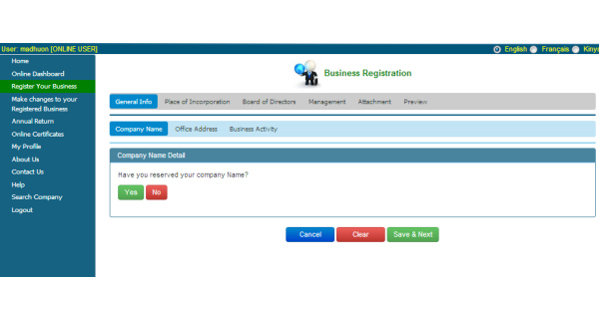
Figure 28. General Info Window
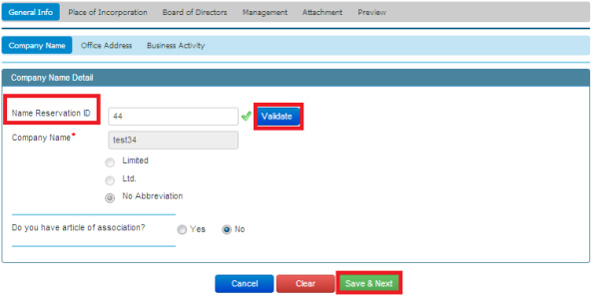
User fills the data with reserved Company id
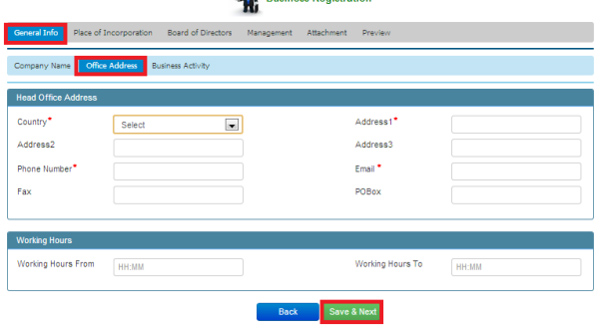
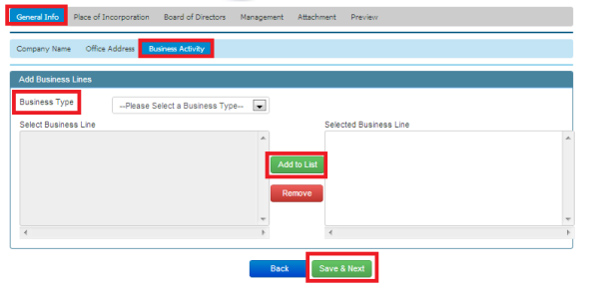
Business Activity Window
- User enters details in 'Company Name', 'Office Address', 'Business Activity' tabs as described in the Table and clicks 'Save& Next' button.
- Details are saved and 'Place of Incorporation' Window displayed.