ENTERPRISE REGISTRATION
- User should be logged into the system and Main System window appears on the screen.
- Select [Register your Business] button from the left menu.
- [Business registration] screen Main Window displayed. (Refer Table 4 and Figure 7).
- Select 'Enterprise' radio button.
- Select your position pertaining to your business from the 'Your Position' dropdown.
- Click 'Continue' button.
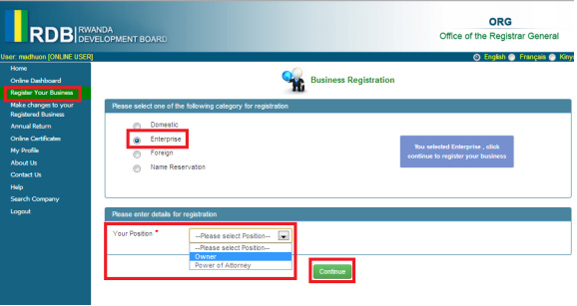
Figure 21. Business Registration Main Window for Enterprise Registration
- On selecting 'Continue' button, in [Business registration] Main screen, [Business Registration] screen displayed with 'General Info' tab default selected.
- User has to fill the details in following tabs to submit the 'Enterprise' registration. Description
of each tab is described in later steps of the document.
- General Info
- Management
- Employment Info
- Preview
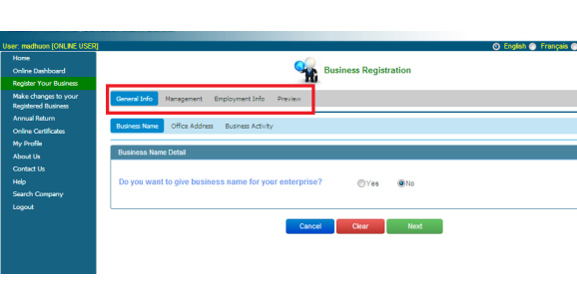
Figure 22. Initial view of screen after selecting Registration as Enterprise
- User has option to select any tab from the top menu of [Business Registration] screen or fill the tab details in a sequence by navigating through screens.
- Only after filling the required details and clicking 'Save & next' button, the particular tab details will be saved.
- User has option to exit by saving the partial details.
- User can 'Resume' the partial saved registration from the 'Online Dash Board' option which is available in the left Menu.