General Info Window
- Business Name' tab is default selected and displayed in 'General Info' window.
- Business Name Tab
- 'Do you want to give business name for your enterprise' is displayed with 'Yes' and 'No' radio button options. 'No' is default selected.
- To fill the business name, user selects 'Yes' radio button.
- On selecting 'Yes', 'Business Name' field and 'Validate' button are populated on the screen.
- User has option to enter a reserved business id or a new name in the field. This field is mandatory to provide a name to the enterprise.
- User clicks 'Validate' button to check the availability of entered name. If the name is available, validate button shows in green colour. If the name is not available button turns blue. User can click 'Clear' button to clear field values and enter new details.
- User ensures correct details are filled and clicks 'Save & Next' button.
- 'Office Address' tab screen displayed.
- Office Address Tab
- User enters the fields as described in Table xx and clicks 'Save & Next' button.
- Details are saved and 'Business Activity' screen displayed.
- Business Activity Tab
- User can add business lines of their enterprise in this screen.
- Select 'Business Type' drop down and select a business type from the list.
- 'Select 'business line' window' is displayed with list of business pertaining to the selected business type.
- Select each business as required from 'Select Business line' window and click 'Add to List' button. The business will be added to 'Selected Business Line' window
- User can similarly select another business type and add multiple business to their list.
- On clicking 'Save & Next' button, Management tab window displayed.
Table 15. Description of General Info window for Enterprise registration
| Name | Desription |
|---|---|
| Initial view of General Info window | |
| Do you want to give business name for your enterprise | 'Yes' and 'No' radio buttons available for user. 'No' is default selected. User can select any of the options. |
| Cancel (button) | Button is disabled |
| Clear (button) | On selecting this user is navigated to business registration main screen. |
| Next (button) | On selecting this user is navigated to 'Office Address' tab window without selecting any business name for their enterprise. |
| User selects 'Do you want to give business name for your enterprise' as Yes | |
| Business Name | User enters a registered name reservation id or a new business name in this field. This field is mandatory. |
| Validate (button) | On clicking this button, name availability is validated. Turns green on available and turns blue if unavailable. This is mandatory. |
| Cancel (button) | On selecting this user is navigated to business registration main screen. |
| Clear (button) | On selecting this button, fields data is cleared. |
| Save & next (button) | On selecting this, validated business name is saved and user is navigated to Business Activity tab window. |
| Office Address Window | |
| Head Office Address | |
| Country | User selects country from drop down list. This is mandatory. |
| Province | User selects Province from drop down list. This is mandatory. |
| District | User selects District from drop down list. This is mandatory. |
| Sector | User selects Sector from drop down list. This is mandatory. |
| Cell | User enters the cell number in this field. This is optional. |
| Street Name | User enters the street name in this field. Field is optional. |
| Phone Number | User enters the Phone number in this field. This is mandatory. |
| User enters the e-mail address in this field. This is mandatory. | |
| Fax | User enters the Fax in this field. This is optional. |
| PO Box | User enters the PO Box in this field. This is optional. |
| Working Hours | |
| Working Hours From | User selects the time from drop down. This field is optional. |
| Working Hours To | User selects the time from drop down. This field is optional. |
| Back | On selecting this button, user navigated to 'Company name' tab |
| Save & Next | On selecting this button, user navigated to 'Business Activity' window. |
| Business Activity Window | |
| Business Type | User selects the business type from dropdown list. This is mandatory. |
| Select Business Line | On selecting Business Type, corresponding list displayed in this field for user to select. |
| Add to List | User selects the option from 'Select Business Line' window list and clicks this button. On selecting this button selected lines are added to 'Selected Business Lines' window. |
| Remove | User can select a line from 'Selected Business Lines' window and click 'remove' button. The line will be removed from 'Selected Business Lines' window. |
| Back | On clicking this button, user is navigated to 'Office Address' tab |
| Save & Next | On clicking this button, user is navigated to 'Management' tab window. |
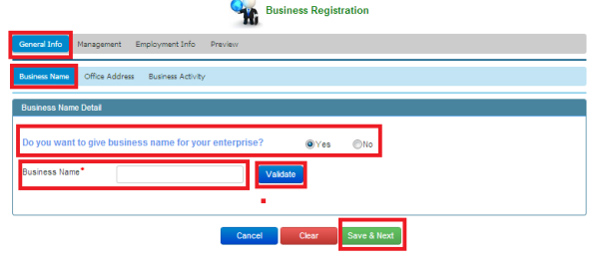
Screen for entering business name for the enterprise
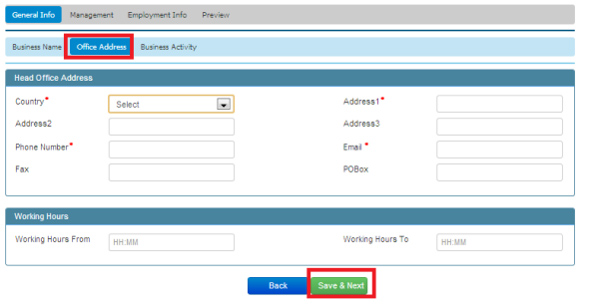
Office Address window
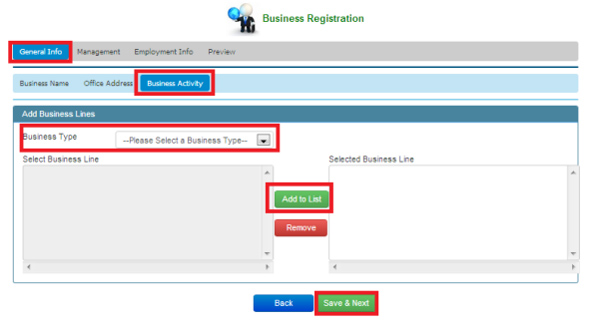
Business Activity Window
Figure 23. [General Info ]Window view for Enterprise registration