Attachments Window
- User uploads the required attachments in this screen.
- User selects 'Print' button to generate the 'Memorandum' document.
- User selects 'Choose File' button against 'Memorandum' and upload the signed and scanned Memorandum document which is printed using 'Print' button. This is mandatory for all types of domestic registration
- 'Article of Association' attachment option is populated only if user selected 'Article of Association' as 'Yes' in 'General Info' tab. User has to select 'Choose File' button against 'Article of Association' and upload the document.
- User selects 'Print' button to print the Memorandum document, in which all the person details pertaining to the registered company are displayed.
- On selecting 'Save & Next' button, 'Preview' screen displayed.
Table 13. Description of Attachments window
| Name | Desription |
|---|---|
| List of Attachments | |
| Memorandum | User selects 'Choose File' button against this to upload the document. This is mandatory. |
| Article of Association | User selects 'Choose File' button against this to upload the document. This is populated and mandatory only if Article of Association is selected as 'Yes' in 'General Info' screen. |
| Other1 | User selects 'Choose File' button against this to upload the document. This is optional. |
| Other2 | User selects 'Choose File' button against this to upload the document. This is optional. |
| Other3 | User selects 'Choose File' button against this to upload the document. This is optional. |
| Attach (button) | On selecting this button, choosen documents are uploaded and displayed in the list. |
| Print (button) | On selecting this, Memorandum document is printed. |
| Back (button) | On selecting this button, user is navigated to 'Employment Info' screen |
| Save & Next | On selecting this button, user is navigated to 'Preview' screen. |
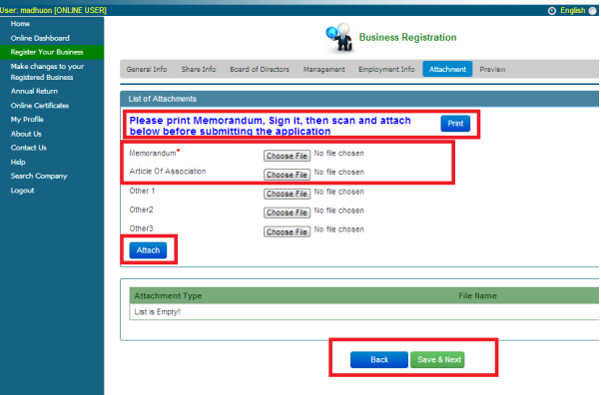
Figure 19. [Attachments] Window