FOREIGN COMPANY REGISTRATION
- User should be logged into the system and Main System window appears on the screen.
- Select [Register your Business] button from the left menu.
- [Business registration] screen Main Window displayed. (Refer Table 19 and Figure 27).
- User selects 'Foreign' radio button. This is mandatory to register for a foreign company.
- Select your position pertaining to your business from the 'Your Position' dropdown.
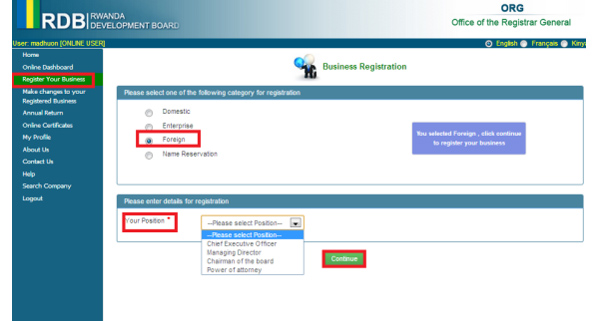
Figure 27. Selection of Foreign in [Business Registration] Main Window
- After selection of category for registration and entering details of registration, click 'Continue' button in [Business registration] main window.
- For Foreign company registration, user will be navigated to following
windows on clicking 'Continue' button.
- General Info
- Place of Incorporation
- Board of Directors
- Management
- Attachment
- Preview
- User has option to select any tab from the top menu of [Business Registration] screen or fill the tab details in a sequence by navigating through screens.
- Only after filling the required details and clicking 'Save & next' button, the particular tab details will be saved.
- User has option to exit by saving the partial details.
- User can 'Resume' the partial saved registration from the 'Online Dash Board' option which is available in the left Menu.