AMALGAMATION
- User has to select 'Amalgamation' radio button.
- Select a search criteria type, enter the required fields and click 'Search' button.
- Click 'Proceed' button against the company. 'Amalgamation' screen displayed.
- Step1 Section - Click 'Search Criteria' drop down and select a search type. Enter the company to be searched in the field which is populated based on search criteria type and click 'Search' button.
- Step2 Section -
- 'Selected Companies' section : Company to be amalgamated is displayed in 'Selected Companies' section. Click 'Add to Amalgamate' button displayed against the company. User
can click 'View' button to view the company details. - 'Selected Companies to Amalgamate' section : The amalgamated company disappears from 'Selected Companies' section and appears in 'Selected Companies to Amalgamate' section with status as 'Approved'.
- If user wants to add multiple companies to amalgamate, repeat Step1.
- 'Delete' option is available if user wants to delete the company to amalgamate from list
- 'Selected Companies' section : Company to be amalgamated is displayed in 'Selected Companies' section. Click 'Add to Amalgamate' button displayed against the company. User
- Step3 Section - This is Attachments section. User has to upload the following documents by selecting the document type from drop down. Every document in the drop down list is mandatory to upload.
- Board resolution document.(mandatory)
- Court Clearance Certificate (mandatory)
- Credit Clearance from CRB (mandatory)
- Certificate of Dissolution (mandatory)
- Others (optional)
- Attachment file size should be not more then 10 MB
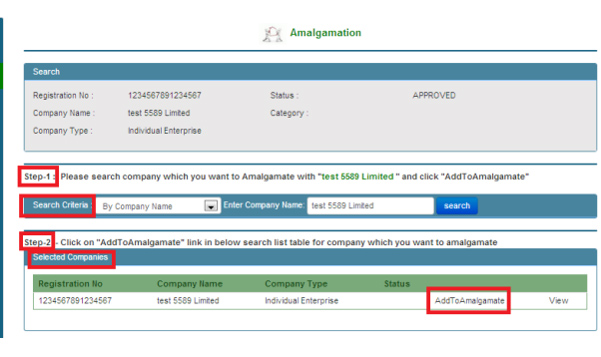
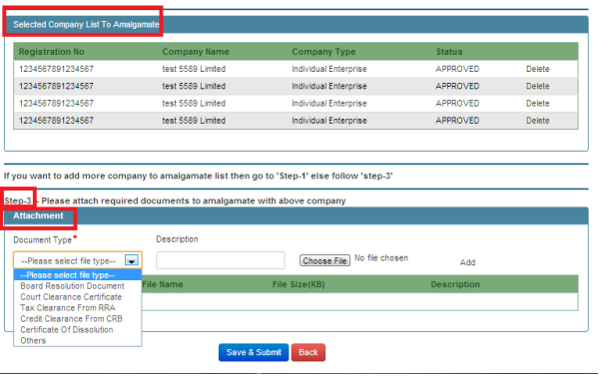
Figure 36. Different sections available in [Amalgamation] screen.
- User ensures required data is updated in 'Amalgamation' screen and clicks 'Save & submit' button.
- Success message displayed and user navigated to 'User Dash board' screen.
- The details are sent for verification and status can be viewed from 'Online dash board'